This Article discusses Word's [Quick] Style Sets and Themes - contains links to sampler documents.
Alternatives that involve use of the Organizer and incorporation/avoidance of Theme elements are discussed at the bottom of this Article.
Versions: Versions of Word: Word 2010 and later on Windows - much will apply to the Mac as well, see also Font Themes and Color Themes both by Johtn Kocrchok
Limited utility for Word Online - see toward bottom of page - much also applies to Word 2007 as well, but the controls will be somewhat like those for Word 2010.
Level: Beginner to Intermediate
(This does not cover Office Themes nor Windows Themes.)
Overview
Word's Themes and [Quick] Style Sets are discussed in my page on Understanding Styles in Microsoft Word.
This article in intended to give an overview and provide links to two documents that can help the user see how these interact and what they will look like in the users document. In this article and most of my writing I use the terms [Quick] Styles Gallery, [Quick] Styles, and [Quick] Style Sets. Microsoft has deprecated the use of "Quick" in describing these but I feel it is important to stress the interrelationship of these. Here is a short video from Microsoft on Applying Themes.
[Quick] Style Sets are made up of those styles included in the [Quick] Styles Gallery on the Home tab of the Ribbon in the desktop versions of Word.
See The Quick Styles Gallery by Suzanne Barnhill, MVP for more on that Gallery and how styles are added to / subtracted from that Gallery. Because some styles may be hidden or hidden until used, there can be more styles in a [Quick] Styles Gallery or Set than you actually see in the Gallery.
Using Themes and avoiding Themes changing your own styles is discussed toward the bottom of this article.
Word Online's Designer button and alternative methods of grouping / transfering styles are discussed at the bottom of this article.
Downloads:
There are two documents that can be used for examining how [Quick] Style Sets and Themes work, they can be downloaded from my downloads page.
This is a macro-free document to let you see all of the styles in one of the built-in/distributed [Quick] Styles Set by holding your mouse over the style set in Word. Feel free to download it and experiment!
You will likely not see all twenty-five of these styles in you Quick Styles Gallery or your Styles Pane because many of them are set to be hidden until used, like the Caption Style or like most of the Heading styles set to be visible only after the preceding level is used. By default, you see only Heading 1 and Heading 2.
.
This is a sampler document to let you play with the Themes Galleries in Ribbon Versions of Microsoft Word. Contains one shape, heading and body fonts and samples of each of the theme colors. It also contains a number of [Quick] Styles. Changing the Theme and [Quick] Style Set lets you see what it looks like. It is focused on showing Theme colors and fonts.
The sampler also includes a table simulating the Color Palette to show the gradations of the Theme colors available in each Theme.
Any paragraph, character, or linked style can be in the Gallery, but twenty-five are in every distributed [Quick] Style Set. Table Styles cannot be in a [Quick] Style Set. Numbering seems difficult to incorporate in a [Quick] Style Set, but MS did it with the Black & White (Numbered) set in recent versions. That set includes numbering attached to the Built-In Heading Styles. My download has three sets with different types of numbering. Before you attempt creating sets with numbering, see this discussion.
.
In this article and most of my writing I use the terms [Quick] Styles Gallery, [Quick] Styles, and [Quick] Style Sets. Microsoft has deprecated the use of "Quick" in describing these but I feel it is important to stress the interrelationship of these. Custom Style Sets are stored in the QuickStyles folder. They only contain styles set to display in the [Quick] Styles Gallery on the Home Tab.
-
(Stylistic Sets are something completely different from [Quick] Style Sets. They have to do with font characteristics.)
-
Themes are a set of colors and fonts and shape effects that work with the distributed [Quick] Style Sets. They will work with custom [Quick] Style Sets as well iy those sets use Theme Fonts and/or Colors.
Controls in Word for Windows Desktop Application
Since Word 2013, the controls for both have been on the Design tab. There is a Gallery of [Quick] Style Sets dominating this tab together with a drop-down for Themes and controls for Theme Fonts and Colors.
The Gallery of [Quick] Style Sets expands to show both built-in and custom [Quick] Style Sets. The one currently being used shows as the first set. Here is the expanded [Quick] Style Sets Gallery. (These screen shots are taken at different times from different versions.) Any Custom [Quick] Style Sets would show up in a separate section labeled "Custom."
Below is the Themes dropdown Gallery..
To customize a Theme, you change the Theme Fonts, the Theme Colors, and/or the Theme Effects. All of these can be viewed in the Theme Sampler document.
To change these setting, you would use the controls on the right end of the Designer Tab in Word 2013 and later.
The Fonts drop-down is about Theme Fonts. It is not the same as the Font Group on the Home tab.
There are only two theme fonts, one designated for Headings, and the other for Body text. These names are arbitrary and you can use either in either context. You must use one of these, though if you are designing a [Quick] Style Set and want it set to respond to the theme. See also Word MVP Suzanne Barnhill's page on changing defaults.
The name in Bold in the gallery screenshot above (Office) is that associated with the Office Theme Fonts file and contains only the two designated fonts. At the bottom is a button to call a dialog that will let you set your own theme fonts and give them a name.
The Theme Colors dropdown similarly shows palettes of ten colors. Themes actually also include two additional colors for Hyperlink and Followed Hyperlink. These colors are used in any color palettes used to control color in Word.
Drop down for Theme colors above.
Standard palette using Theme colors below at top. Note gradations.
The colors shown in the Palette above are based on the Office theme colors (as shown by the bold Office at the top of the dropdown menu). These colors are in the top row of the palette with five gradations / tints of those colors. The Standard Colors do not change based on Themes. Below the Theme Colors palette are more choices, but this article is about Themes.
Both the font and color dropdowns allow you customize.
The Effects Dropdown lets you choose but not save custom effects. These effect groups are named.
The one in use is shown in bold and shaded in the dropdown.
I am not addressing more on Theme Effects other than to note that the Theme Sampler lets you see them in action.
You can create and save your own [Quick] Style Sets or Themes.
Note at the bottom of each expanded Gallery is a control to save the [Quick] Style Set or the Theme. These can then be applied to new documents. A custom [Quick] Style Set will be stored as a .dotx template in a separate location. It will contain the style definitions for any styles that are designated to be in the [Quick] Styles Gallery (even if not visible). A Theme will be stored in a special file and will hold the Theme fonts, the Theme colors, and the Theme effects. The paragraph spacing dropdown setting on the Design tab is not stored as part of a Theme. I do not know whether or not it is stored as part of a [Quick] Style Set. Since paragraph spacing is a part of a paragraph style, I expect that this setting would be included in paragraph styles that are part of a custom [Quick] Style Set but would not extend to styles not in the [Quick] style set. The No Spacing paragraph style is included in all of the [Quick] Style Sets distributed by Microsoft.
See Alternatives below for ideas on including or excluding Theme elements in your custom [Quick] Style Sets. I personally recommend including them but that is a choice that is available.
Note, though, that many styles are based on the Normal style and you can expect settings in the Normal style to be reflected in those styles. See How styles in Microsoft Word cascade by Shauna Kelly.
The styles and theme fonts and colors will travel with the document and but the Themes and [Quick] Style Sets do not, they remain on your computer. It is very important that if you are using built-in styles that you not have the document set to update styles from the template. See What happens when I send my document to someone else? Will Word mess up my formatting?
If the recipient of your document likes what you have done, they can, from your document, save a custom [Quick] Style Set and a Custom Theme.
Where Custom Themes and [Quick] Style Sets are Stored in Windows
In Windows, Custom Themes are stored in four folders inside your User Templates Folder.
|
The Document Themes folder, which contains | |
|
Theme Colors | |
|
Theme Effects | |
|
Theme Fonts |
By default, the User Templates Folder is found in the Roaming AppData folder.
You can get to this folder by going into the address bar in Windows Explorer and typing "%appdata" and pressing Enter.
Then go to the Microsoft folder and then the Templates folder. (This folder can be changed in user options in Word.)
For more, see Themes in my webpage about Styles.
In Windows, Custom [Quick] Style Sets are stored in Roaming AppData.
This is in the folder QuickStyles.
You can get to this folder by going into the address bar in Windows Explorer and typing "%appdata" and pressing Enter.
Then go to the Microsoft folder and then the QuickStyles folder. (This folder location is not easily changed, if it can be changed.)
For more, see [Quick] Style Sets in my page about Styles.
Macros can be used to apply a [Quick] Style Set or a Word Theme
Here is such a macro, that assumes the set and theme exist:
Sub ApplyThemeQStyleSet()' Charles Kenyon 15 December 2024' https://answers.microsoft.com/en-us/msoffice/forum/all/custom-theme-for-word-templates-to-access/77576dd7-22ff-4652-97b8-eb2ba95b552c' ActiveDocument.ApplyQuickStyleSet2 ("Basic (Simple)") ActiveDocument.ApplyTheme ("Office 2023")End Sub
If your templates are .dotm files, this could be in each of them named AutoNew instead of ApplyThemeQStyleSet. The names for the Theme and set are in the quotation marks. Note that this will give an error message if one of those is not available to the user.
The Word Online Designer dropdown is not the same and is only tangentially related to [Quick] Style Sets and Themes despite confusing use of terms by Microsoft
Word Online does not have a design tab like the Windows desktop application. It does have a Designer drop down at the right end of the Home Tab.
The user interface in Word Online talks about these as being themes but they are not the same as the Themes in the desktop application. They do not use Theme Fonts nor Theme Colors, they can include Cover Pages and graphics in some way. They are more akin to [Quick] Style Sets that do not use Theme Fonts or Colors. So far, I have seen 55 of these (some have only minor differences, some are starkly different). At some point, it is my hope to add these as actual [Quick] Styles and Themes, but that is a major project. There are more, but I quit looking after an hour.
Alternatives
You can use different or additional styles in your own custom [Quick] Style Sets.
While the [Quick] Style Sets distributed with Word have a specific set of 25 styles, you can put as many as you wish in a custom [Quick] Style Set.
They do need to be in the [Quick] Styles Gallery when you create a Style Set and will be in that Gallery when you use such a style set in a new document. This can get cluttered. To avoid changing the default styles if you do not want to be changing them when you apply your own [Quick] Style Set, you can remove the ones you are not changing from the [Quick] Styles Gallery before saving your custom set. If any of your custom styles are based on the Normal style, though, I urge you to keep that style in your set even if you have not altered it.
On my computer, there is a limit of 35 to the number of styles that can be displayed in the [Quick] Style Gallery. If you put more than that in the Gallery, they will be displayed up to the limit according to your display preferences. I have not found a limit to the number that Word will save in a Quick Styles Set, though, so long as they are all designated as being in the Gallery. I have never had a need for more. Note that the Heading 3 - Heading 9 styles are all in the Gallery but not displayed unless the heading above is used.
Using and avoiding Theme influences in your Custom styles
If you think you may ever want to change the look and feel of your documents explore Themes. Use Theme Fonts and Colors in your own styles to allow such changes.
Avoid them if you want your styles hardened against such changes.
Theme Colors
The Theme Colors are those in the larger palette at the top. You can use Standard Colors or create / use custom colors instead of using the Theme Colors.
If there is any chance, though, that you will want to change these in your styles and templates, I urge you to create and use your own Theme as discussed above.
Theme Fonts
The Theme Fonts are the two set for your Document Defaults. They are set in recent versions in the Design Tab as discussed above. They show up at the top of a Fonts menu whenever you use it. The same fonts are available directly lower in the menu if you do not want them to be affected by a change in the Theme.
You can also use the Organizer to copy any styles from one document/template to another. You can do this with a macro if you want.
See my page A Global StyleSheet in Microsoft Word?
Doing this can allow you to create and import into other documents whatever styles you want with a single keyboard shortcut.
The Organizer can be used to transfer Table Styles which cannot be part of [Quick] Style Sets.
The fundamental 2007 Microsoft documentation on these features is available on the web archive:
Behind the Curtain (II) - Styles, Doc Defaults, Style Sets, and Themes - Jonathan Bailor - Microsoft blog - How do document defaults relate to the Normal style? How do Style Sets relate to Styles? How do Themes relate to Styles? This was written for the introduction of these features with Word 2007. It does not mention that you can add additional styles to a [Quick] Style Set by adding them to the Gallery before saving the set.
Here is a screenshot from that 2007 blog showing the same palette with two different themes applied:
"The purpose of a theme is to allow changing the fonts or colors in a consistent way across a document without having to redefine the individual styles. This functionality is lost when you apply a font directly or use one of the Standard colors from the bottom of the color picker, even if you save that information as part of the style definition. Instead of the definitions saying "use the first theme color," the definition states "use color X." We refer to this as the document no longer being "theme-aware;" however, the use of styles in the document has not changed."
Here is a blog that accompanied the introduction of the Design tab with Word 2013 that discusses [Quick] Style Sets and Themes.
A video produced by the San Diego Unified School District looks at Styles, [Quick] Style Sets and Themes
Styles, Style Sets & Style Themes
A video on Using Word Themes by Kirt Kershaw
Notes and recognition
While I spent a lot of time composing this Article. My knowledge rests on the shoulders of those who have come before. In particular, I read blogs by Jonathan Bailor posted with the release of Word 2007 and the introduction of the [Quick] Styles Gallery and [Quick] Style Sets. There are links to archival versions of those in the Additional resource part of my page Understanding Styles in Microsoft Word.
I also want to thank Brian Spiller for his critical analysis in this Word forum thread of my use of the word "Quick" in describing the Style Sets and the styles involved in them. He reminded me that Microsoft, for the most part, no longer uses "Quick" in describing these and that my use might be confusing. I continue to use that term because what Microsoft calls "Style Sets" only contain styles set for display in the Styles Gallery on the Home Page. When this was introduced with Word 2007, that gallery was labeled the "Quick Styles Gallery." Word has many, many, styles distributed with it. Table Styles and List Styles cannot be part of a Styles Set nor displayed in that Styles Gallery but can be found under the Styles Dropdown and are in every Word document. I feel that using "Quick" as an added part of these related terms is important to reduce confusion.
The discussion with Brian Spiller also gave impetus for me to design a couple of experiments that anyone can run to test for themselves my assertion/hypothesis that the "Style Sets" from Microsoft and custom sets only contain styles set to display in the [Quick] Styles Gallery.
|
Experiment - create style set with nothing in the [Quick] Styles Gallery and apply to document that uses those modified styles - no change in subject document with sample document to use in experiment | |
|
Experiment, Part 2 - Create a new custom [Quick] Style set with modified and custom styles that do appear in the [Quick] Styles Gallery. Apply that to a new document created from the Normal template that has text in styles in that gallery. Apply your new custom style and see the new custom style appear in the [Quick] Styles Gallery and other styles modified to fit those in the custom [Quick] Style Set. | |
|
Jonathan Bailor's archived blog has additional experiments. |
There is an excerpt from Faithe Wempen's Word 2013 in Depth online that goes into much of this:


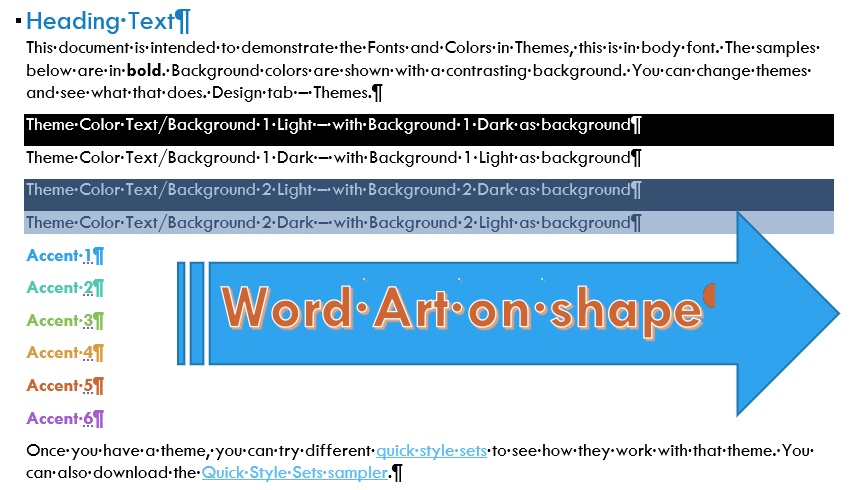
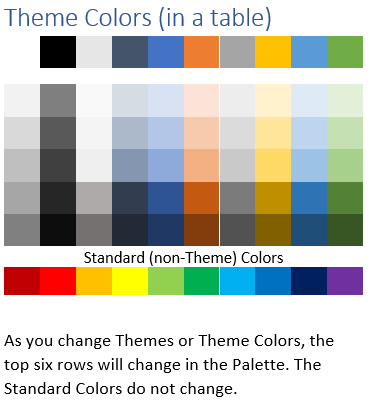

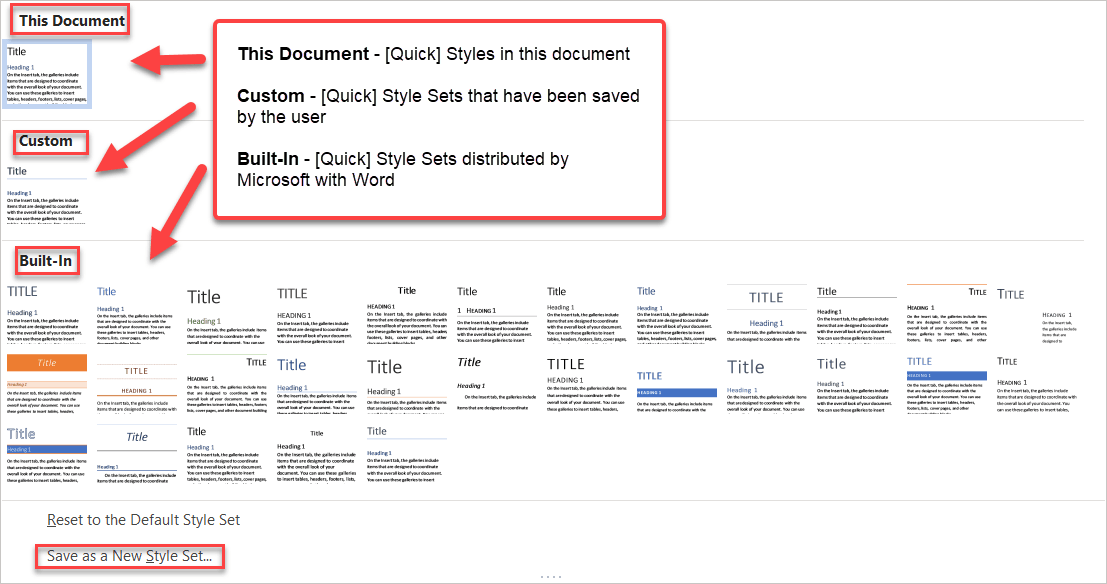
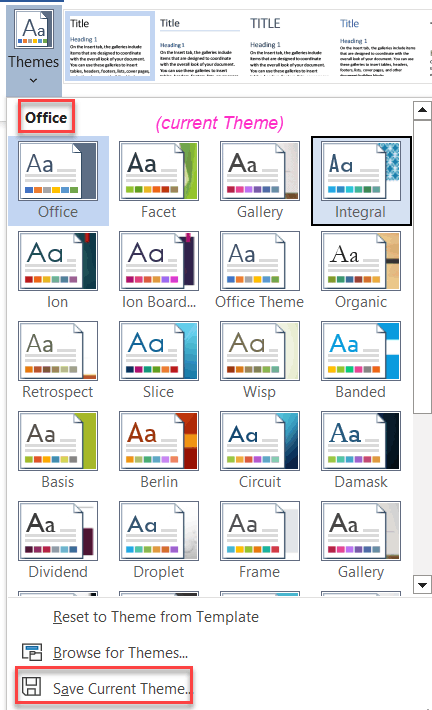
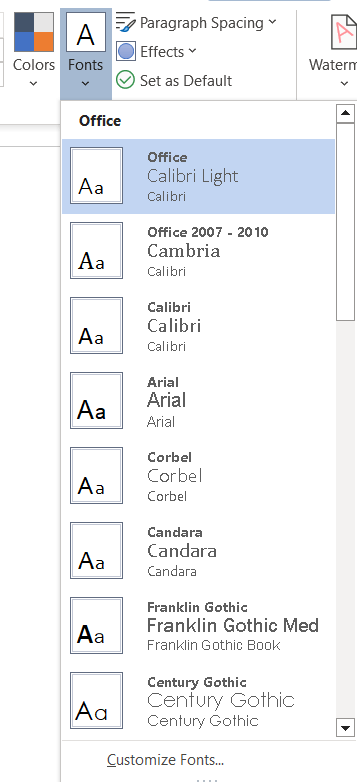
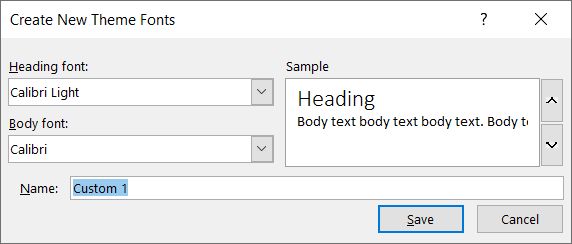
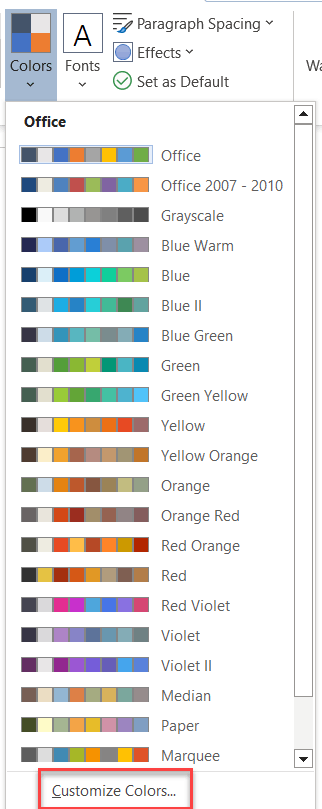
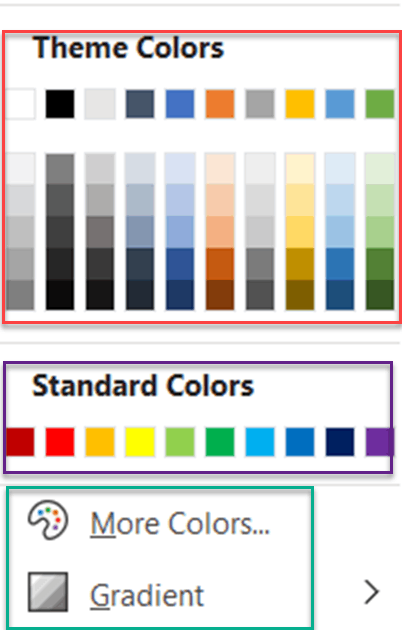
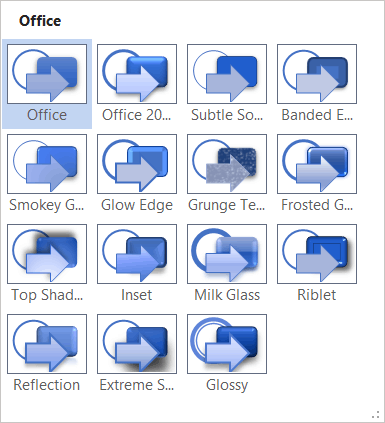
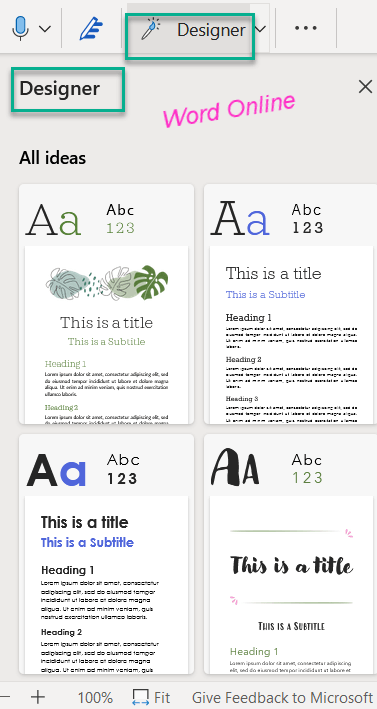
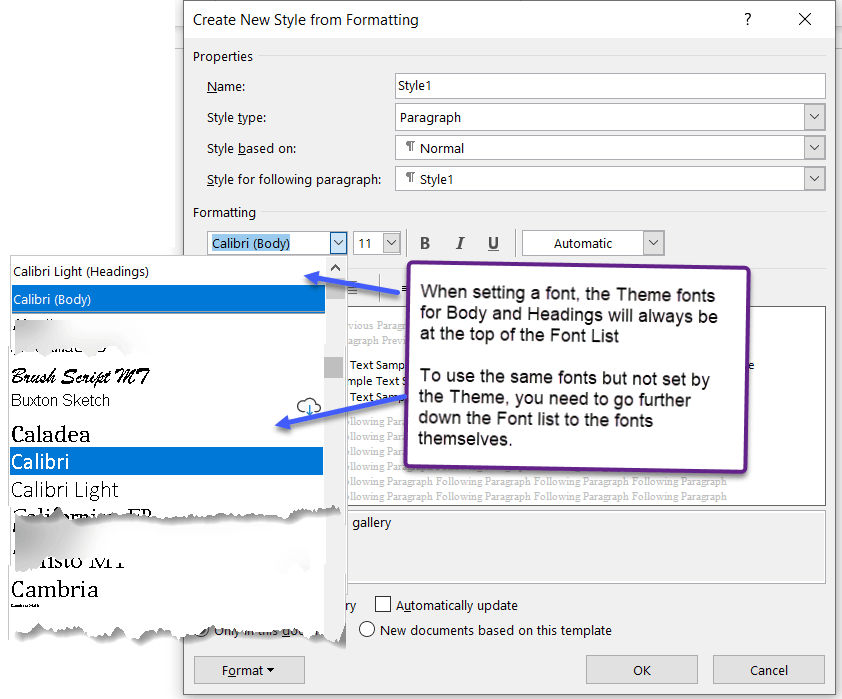

 Copyright 2000, Microsoft Corporation.
Copyright 2000, Microsoft Corporation.